Guide Using the Settings at Pocket Option - Copy Trades of Other Users from the Chart
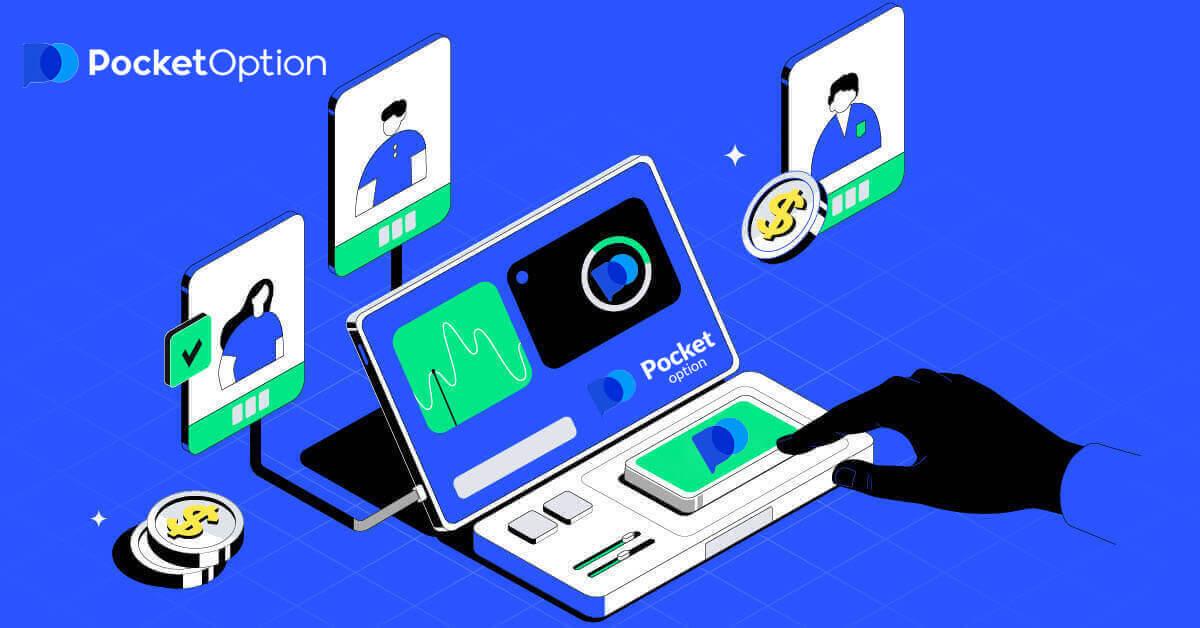
Other settings (three dots button) menu is located at the same place as an asset selector. It includes several preferences that also manage the visual appearance of the trading interface.

Displaying trades of other users
You can also view the trades of some other users on the platform right on the chart in real time. To switch on and off the display of trades of other users, click on the three dots in the upper left corner and select the “Social trading” button.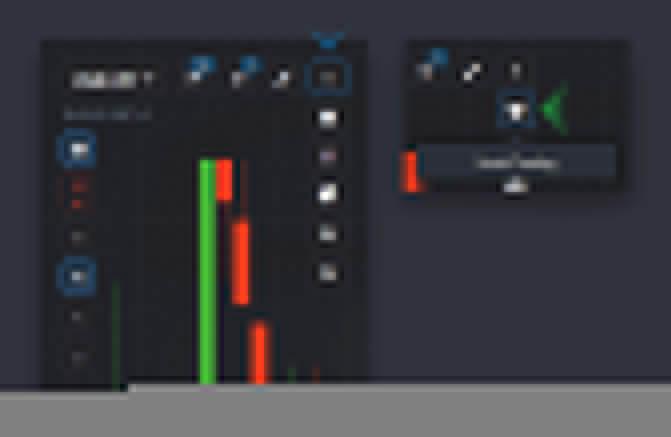
Copy trades of other users from the chart
When trades of other users are displayed, you can copy them right from the chart within 10 seconds after they have appeared. The trade will be copied in the same amount provided that you have enough funds on your trading account balance.Click on the most recent trade that you are interested in and copy it from the chart.

Enabling a market watch
Market watch allows you to see the type of trades that most traders on the platform place at the present moment and displays the proportion of put and call options.To enable Market watch, click on the three dots in the upper left corner and select the corresponding icon.

Enabling trade monitor
Trade monitor shows the total amount of opened trades as well as estimated profit.To enable Trade monitor, click on the three dots in the upper left corner and select the corresponding icon.

Chart zoom
To zoom the chart in and out, click on the three dots in the upper left corner and select the corresponding icon.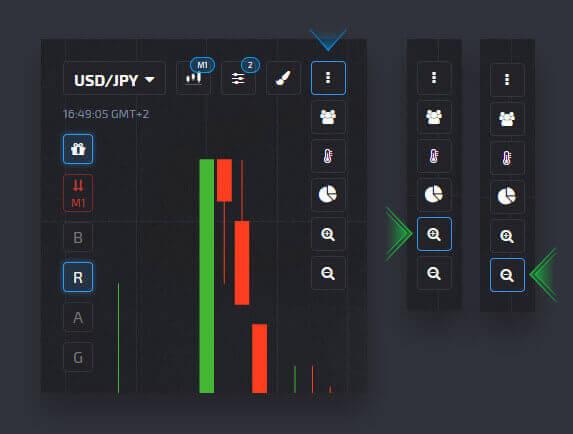
Hiding balance and personal data
To hide the balance and personal data from the chart, click on the avatar and disable the “Show data” feature.
Enabling the sounds
The platform supports sound notifications for the common trading actions. To enable the sounds, click on the avatar, proceed to the Settings and switch on the “Sound control”.
Switching the trade results notification
The trade results notification shows the trade amount as well as a result after the trade order is closed.
To switch on and off the trade results notification, click on the avatar, go to Settings and enable the “Tooltips”.
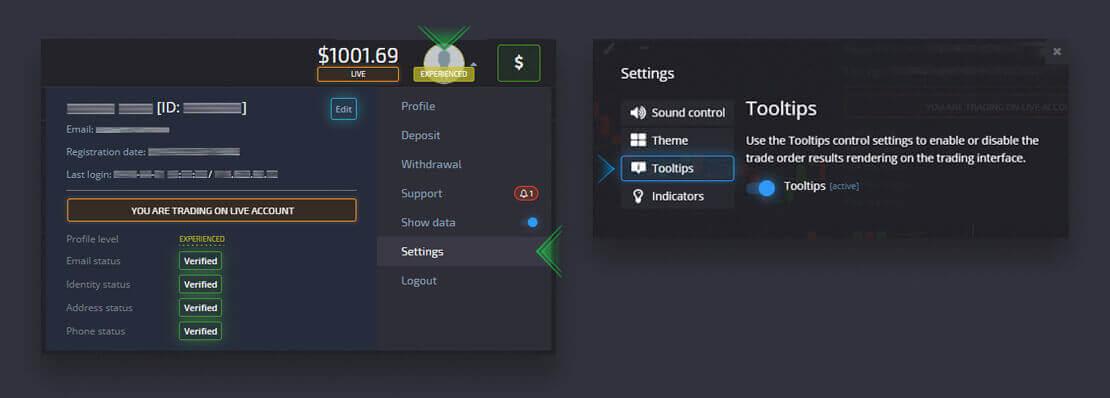
Switching the indicators menu
The indicators menu contains a quick access to various visual features of the chart representation. They are not to be confused with technical analysis indicators.To enable a specific indicator feature on the chart, click on the avatar, proceed to Settings and select the “Indicators” menu.

Bonus
Bonus (giftbox icon) is a visual representation of an active bonus. If you click on the button a pop-up window with the bonus information will appear.
Signals
Signals (arrows icon) represent the intended direction of the trade order based on automatic technical analysis of the current market conditions. The signal is automatically adjusted to the selected purchase time. The two arrows meaning more stronger signal trend than the single one.
Boosters
Booster (B icon) is a visual representation of an active boosters. If you click on the button a pop-up window with the booster information will appear.
Risk-free
A risk-free (R icon) is a visual representation of an active risk-free feature. If you click on the button a pop-up window with the risk-free information will appear.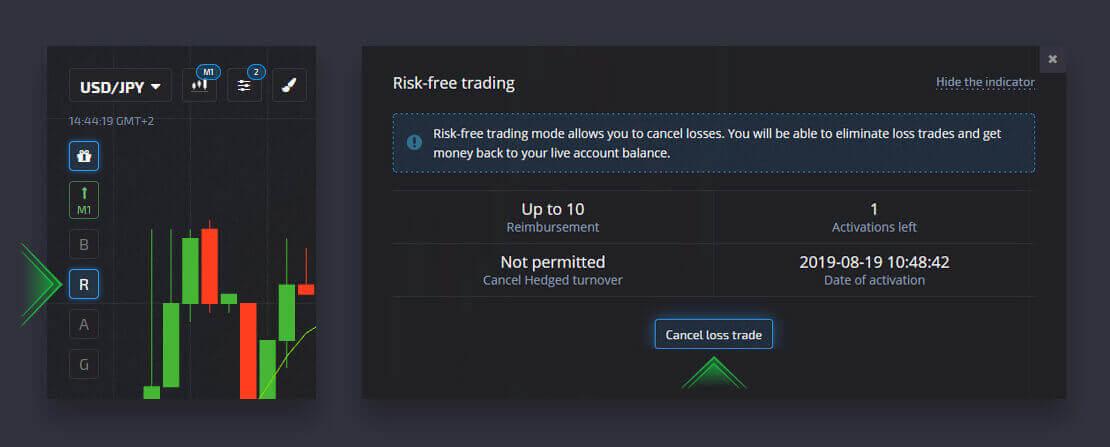
Analytics
Analytics (A icon) is a special button aimed for a quick access to the up to date analytics information, economic calendar as well as links to the mobile apps. If you click on the button a pop-up window with the analytics information will appear.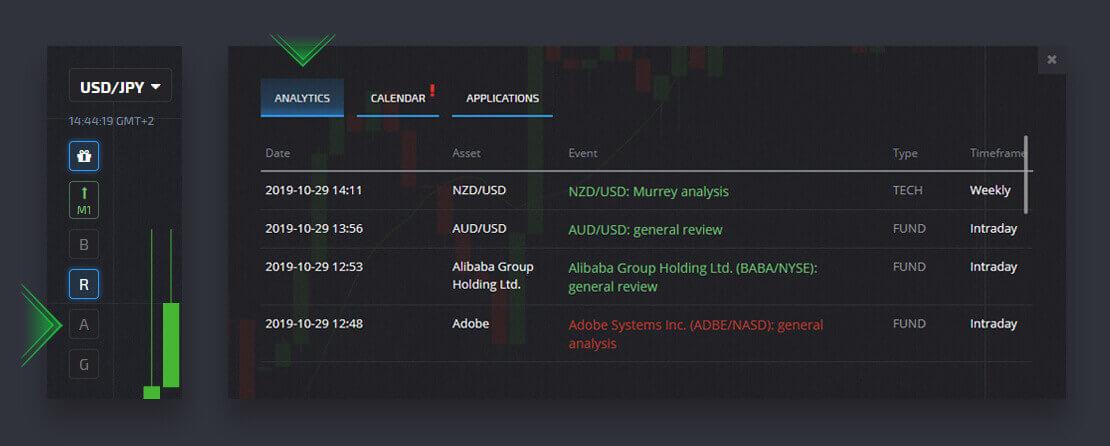
Gems Lottery
Gems Lottery (G icon) is a visual representation of an active gems lottery event. If you click on the button a pop-up window with the gems lottery information will appear.
Enabling trading signals
Signals help you boost the number of profitable trades. When you open this section, you will find the purchase time options (S30 - H4) for various currency pairs/crypto currencies/stocks and commodities.
In order to detect a signal (what trend is expected at a certain time: uptrend or downtrend), you need to choose the time and hover the mouse over the asset you are interested in.
Hotkeys
If you are an experienced trader and you want to save time when placing a trade (as in cfd trading every pip and every minute counts), this section is designed specifically for this purpose.You can activate or deactivate hotkeys, learn the configuration (which task each key performs), and continue trading like a pro.



